

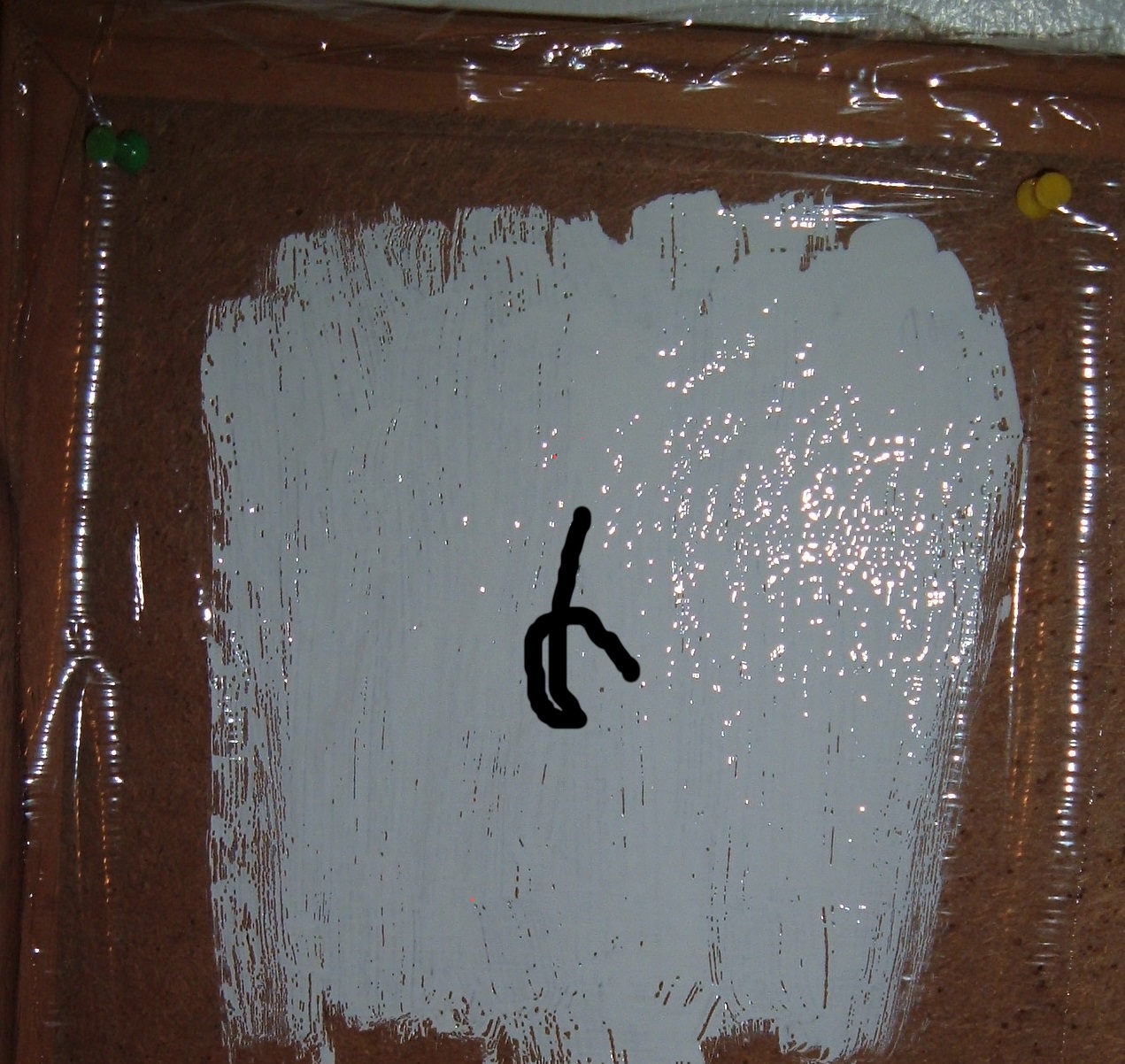
As a kid, I never bothered with real painters' canvasses, since all I ever paint is scribbles anyway! So instead, I'd use Saran Wrap® (please don't laugh!)...and would basically use my eager kid brother as my slave.
Here's how it went:
(1) I'd use a sheet of Saran Wrap® (then paint it White) - as my background canvass. Then I'd paint, say, a black squiggle on the white.


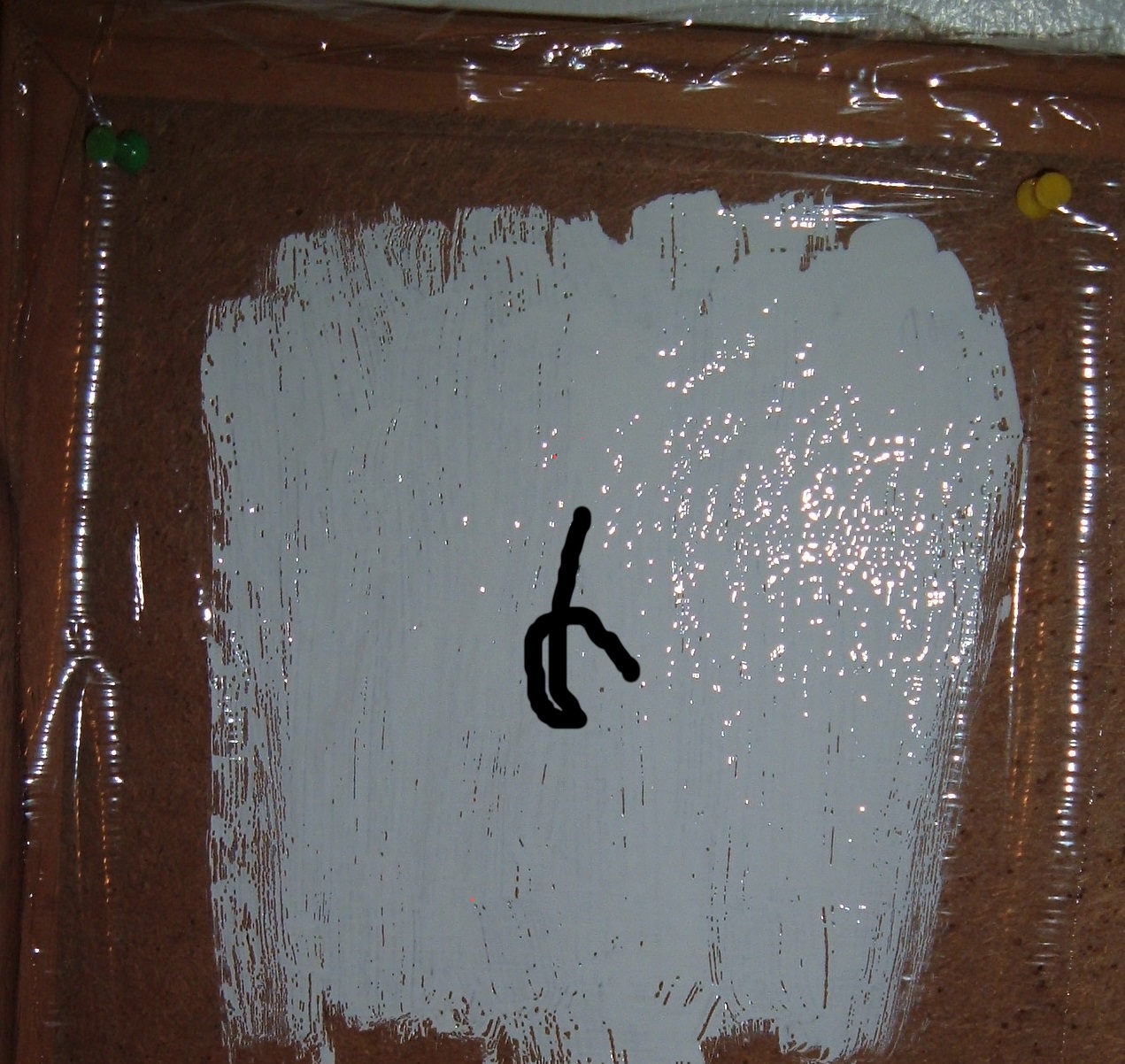
(2) But then I'd decide I hated it, so then I'd have to paint some white over the black squiggle, to restore it back to its previous state.
But I was too lazy even for that!

(3) So I got this bright idea. I’d keep using fresh sheets of clear Saran® and do my squiggles on those! Wow great! I’d get my kid brother to LAY THEM OVER the white-painted Saran® background. The kid’s overlays were quite wrinkled, as you can see by the pink/blue pushpins below, where I squiggled my own sloppy-pinkish squiggle. What do you think? Can my pinkish squiggle use a dash of green added on yet another wrinkled overlay? Just kidding. Suffice that I’d get the kid to trash whichever Saran®overlay I didn’t like. PROBLEM SOLVED!

But then the kid grew up. Uh oh, good bye Slave. HELLO computers (my new slave...or so I thought at the time).
For now, shall I demo scribbles? Then hopefully, you get the gist of Paint Basics.
(4) Here is the MAIN CANVASS (or "Main Painted-Layer") of Paint Programs.
They're usually white-painted (similar to my white-painted Saran® of my past.)
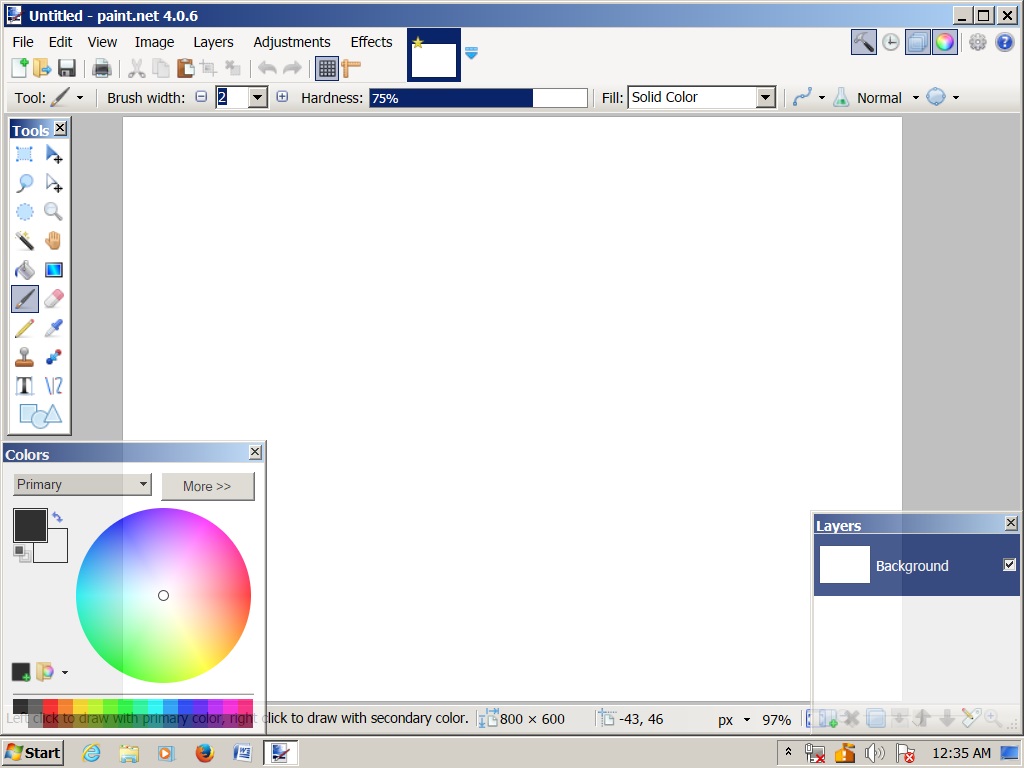
Just to prove it's similar to the white-painted Saran® - click the ERASER on your toolbar, then pick your BRUSH-SIZE such as 50, and experiment clicking away at your Main Canvass. See how it erases the White, leaving the Checkered-Grey-White "transparency" which mimicks Saran®
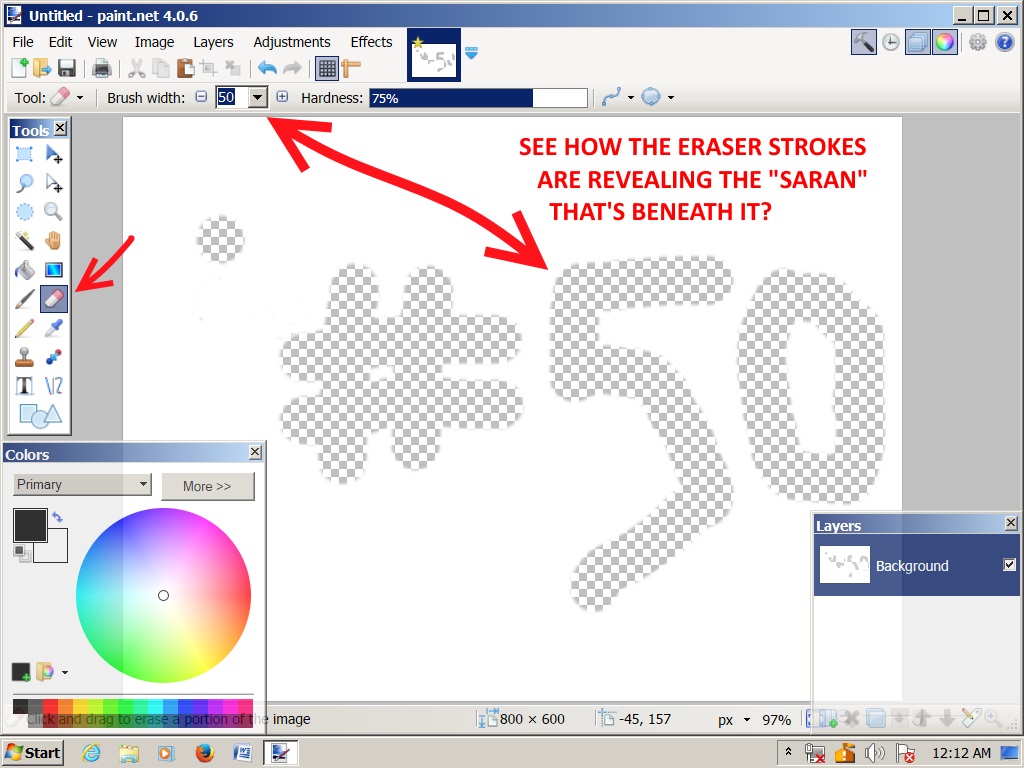
(5) OK, now that's proven, lets UNDO by clicking CONTROL-Z to reverse all the erasures - until the canvass is all white again.
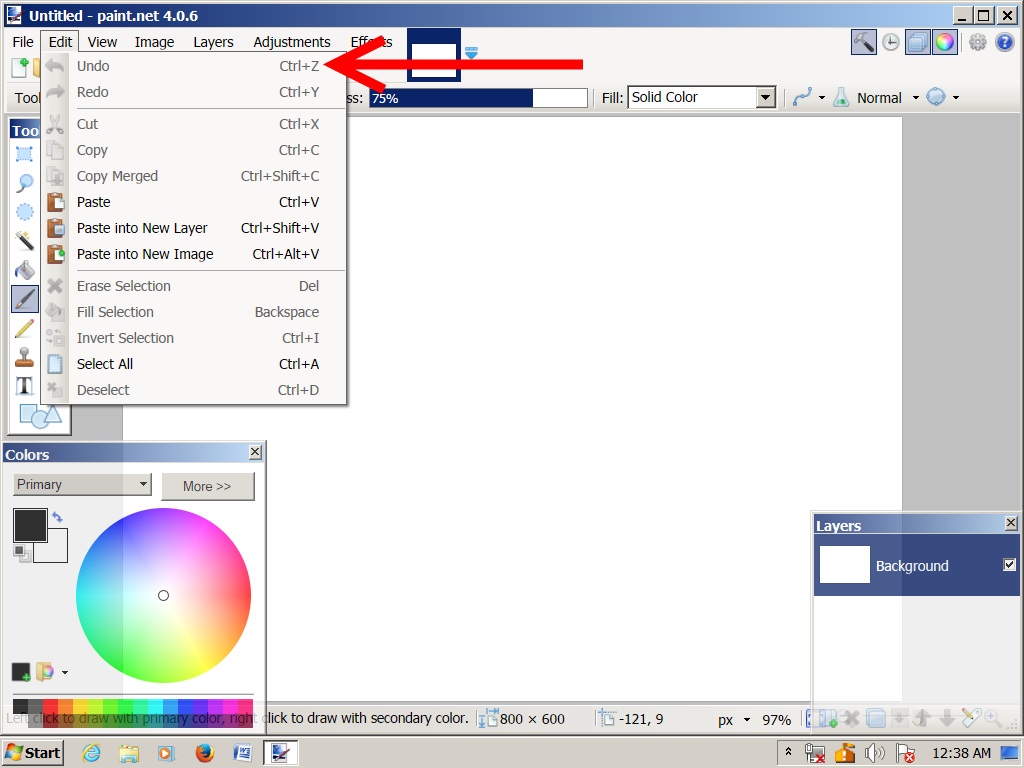
(6) We next want to "scribble". So click the paint brush on the Toolbar (which is usually at left on paint.net).
Click the Pinkish Color and the #20 brush size:
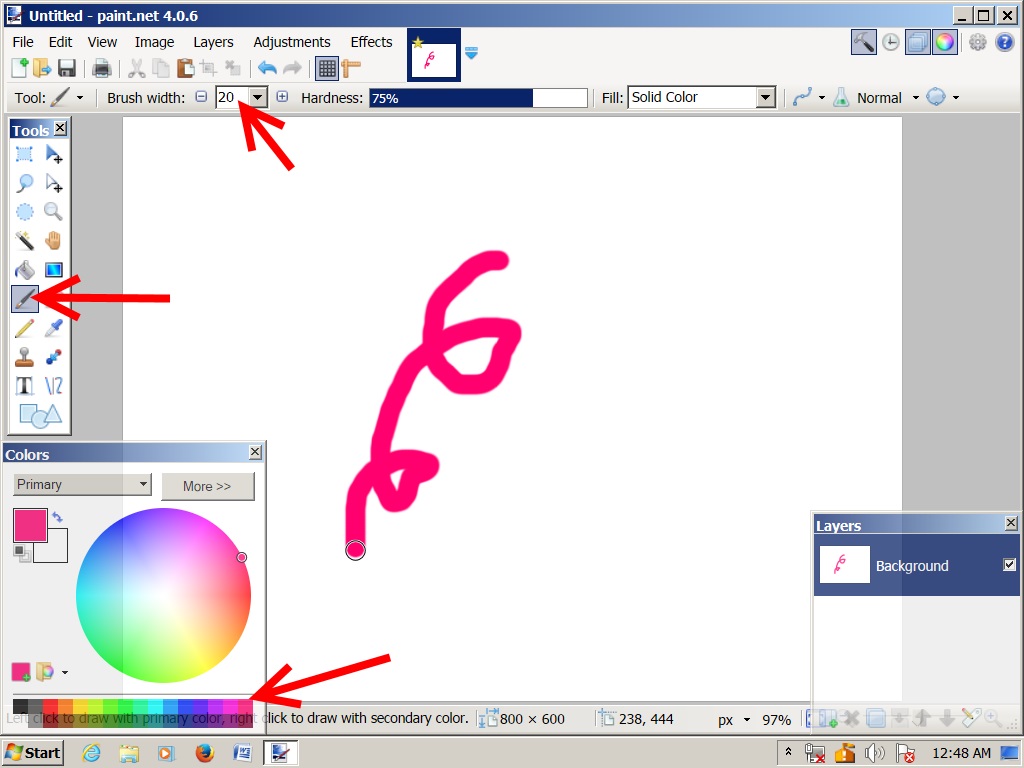
Now scribble! ...sorta like that pink scribble of my misspent youth...(uh, a tad more vivid, I gotta admit!
...also - this pink-squiggle isn't on any overlayers, Saran® or electronic!! Rather, on the Main Canvass itself.
Uh, oh...nomore kid brother to paint over any undesirable doodles!
No problem...just click CONTROL-Z several times if necessary, to UNDO your scribbles, step-by-step.
(7) Now try another way. Remember the kid’s wrinkled Saran® overlays, and the one’s he’d discard for you? Well, instead, you can use a Magic Sidebar provided by paint programs. The Sidebar acts sorta like a Remote Control. So, instead of scribbling directly onto the Main Canvass (a.k.a. white-painted-Saran®), instead, use the Sidebar to add transparent layers (a.k.a. Saran®-overlays)
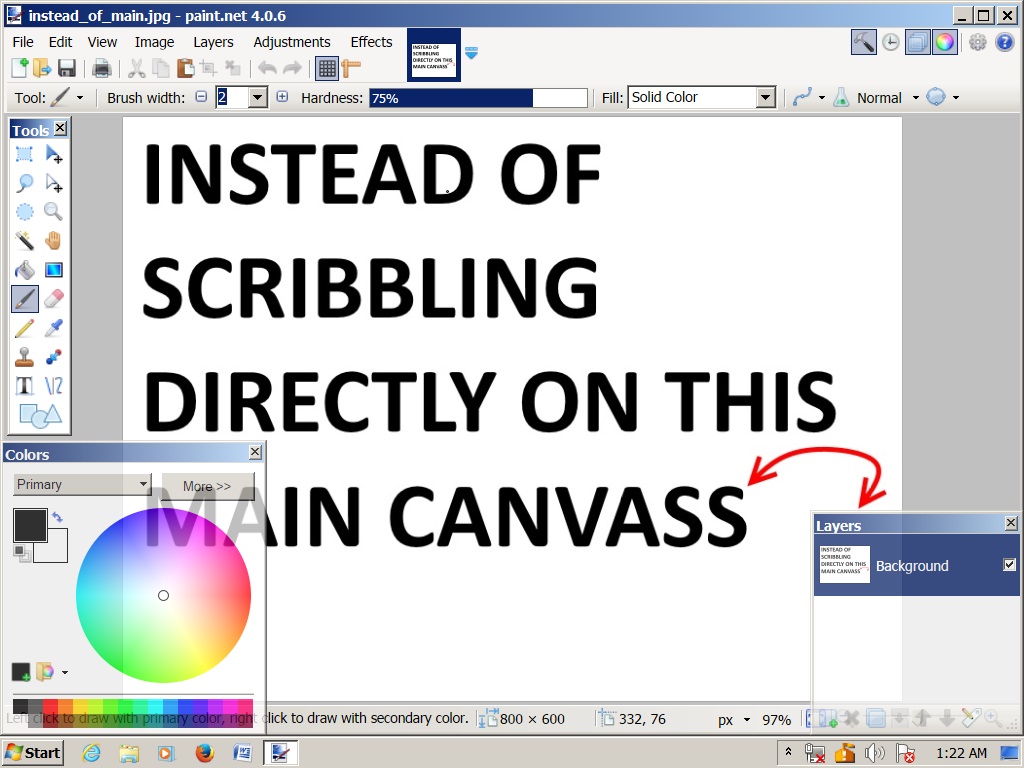
So here's what you do:
Click the icon on the right sidebar which displays Add-New-Layer when you Hover over it.
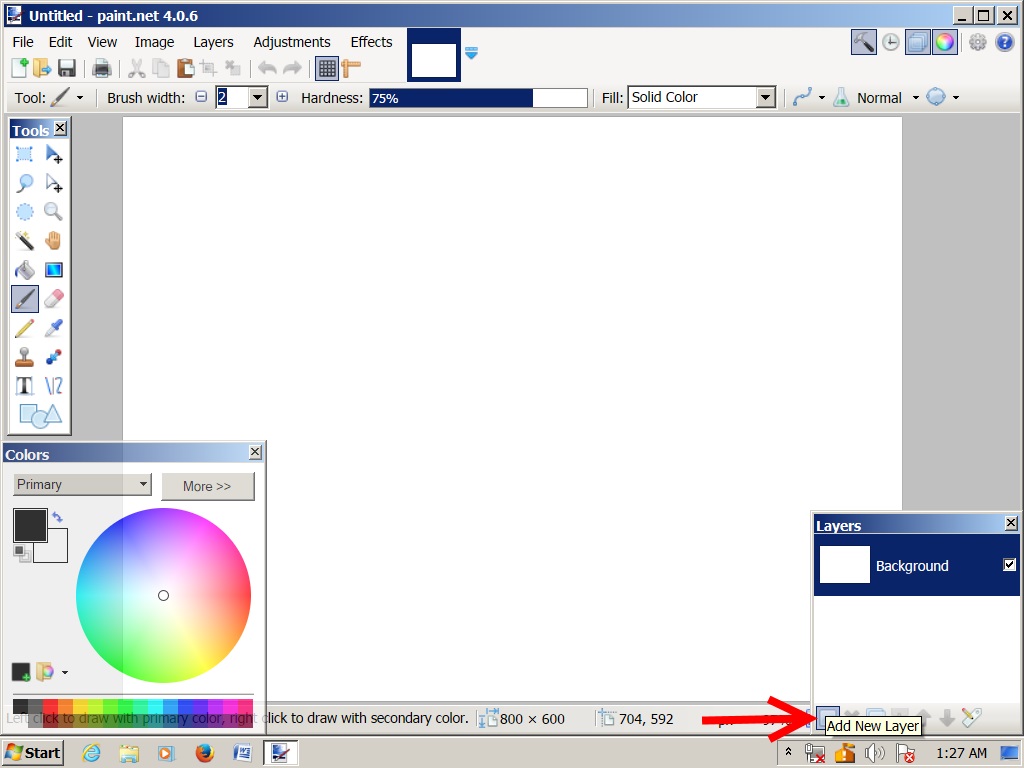
You should now see a miniature checkered "clear-Saran®". It should display above the miniature "white-canvass-background" on the sidebar.
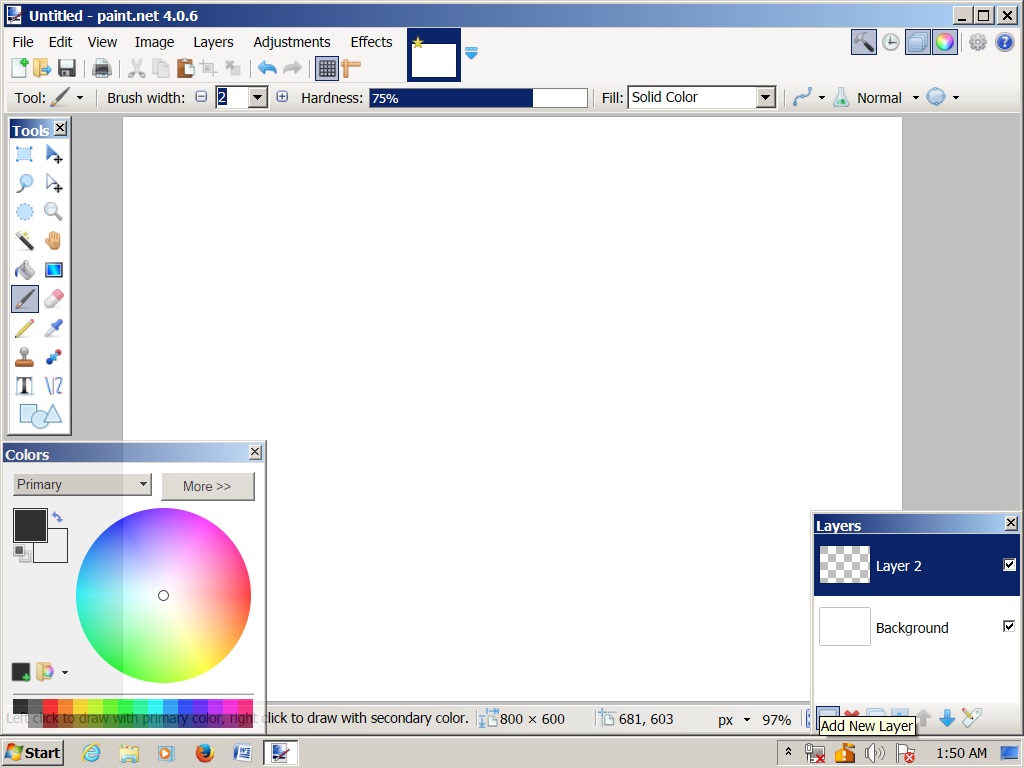
NOTE: The large main white-canvass appears the exact same! Why? Because it's as if you're seeing the kid's wrinkled-saran LAID-OVER the main white-painted-saran (also-known-as main-canvass or (if you like joking, call it main-whitepainted-canvass or main blackpainted-canvass or whatever you wish to call it - depending on which background color you choose to paint your main canvass.
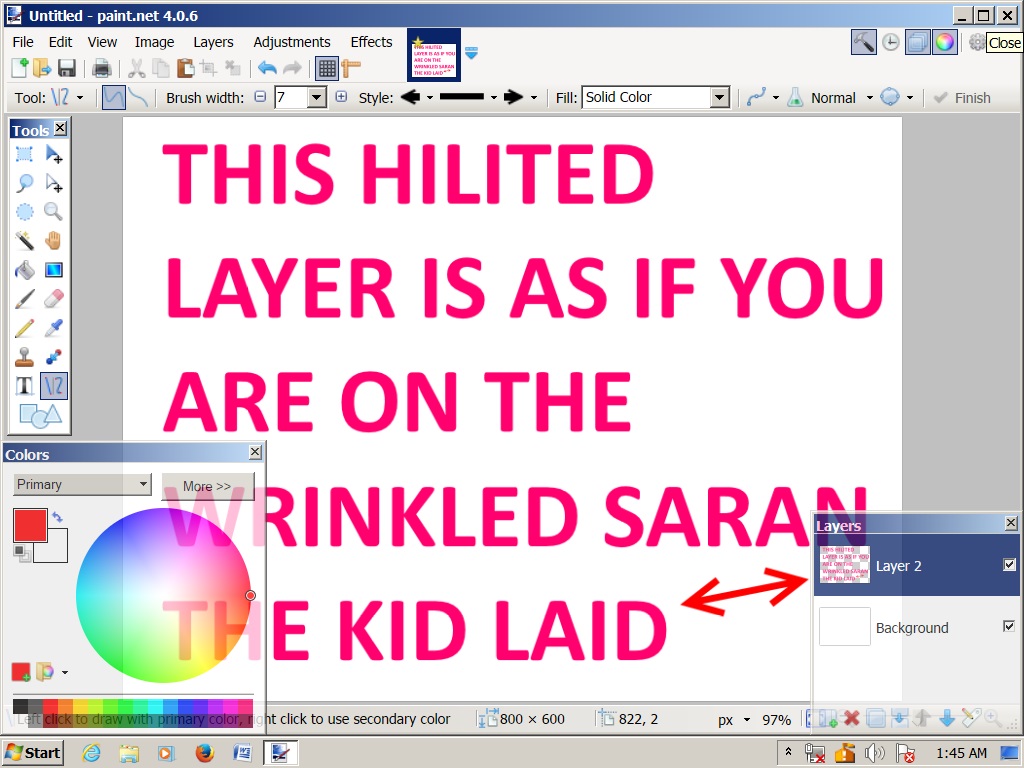
It’s the miniatures on the sidebar which tell you which Saran® layer you are currently painting on at any given time The important key to knowing that, is to check which layer on the sidebar is hilited. (No, I don’t mean "checkmarked". I mean hilited.) It’s important to get in the habit of checking-up on that. (Actually it's crucially important).
(8) Again experiment, by scribbling. Click paintbrush that's on the toolbar. Click the Green color on color-wheel. Choose brush-size #30. Now scribble away! Yet again you don't like your scribbles? No problem! Remember, all that you've done was scribble on top of the Clear Saran® layer which you just added. So:
(9) Just discard the scribbled Saran® layer. How? By clicking the Red "X".
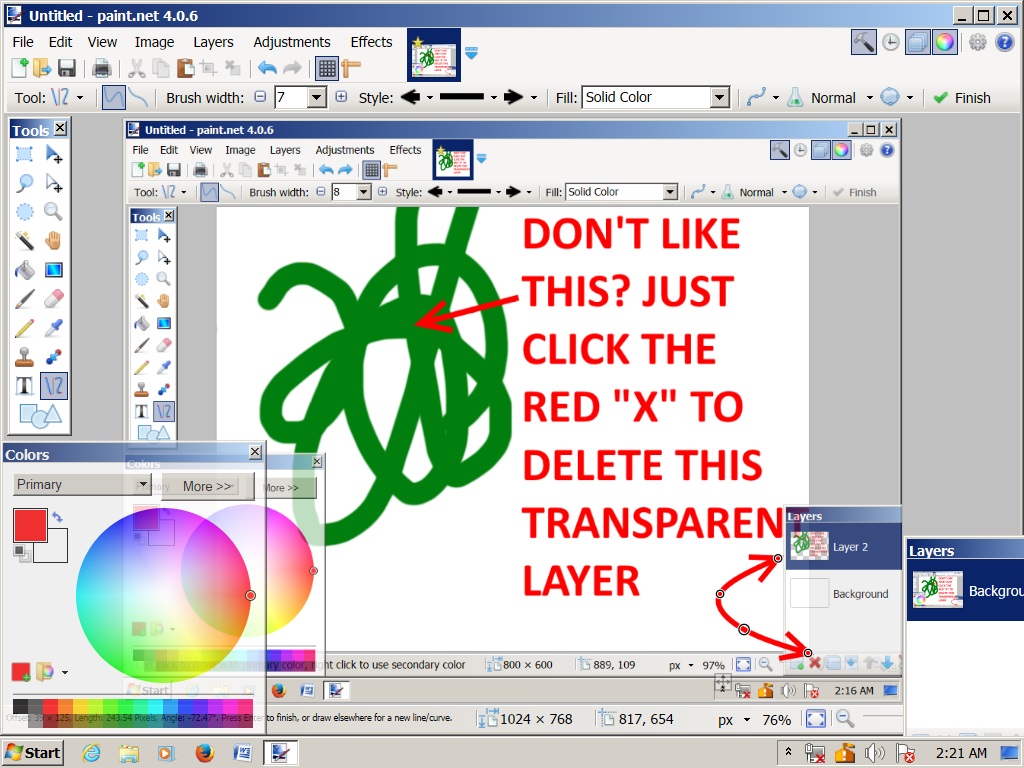
Zap! It's now deleted, and you're back to the Main-White-Canvass. You can now further experiment:
(10) Click CONTROL-Z to UNDO your above deletion. You now see those ughy scribbles again, right?
So simply UNcheckmark the scribbled layer, which causes it to become Non-visible.
So now you're back again to seeing just the White-Canvass.
Of course, the scribbles are still there, simply awaiting your checkmark to make the scribbled-layer visible again.